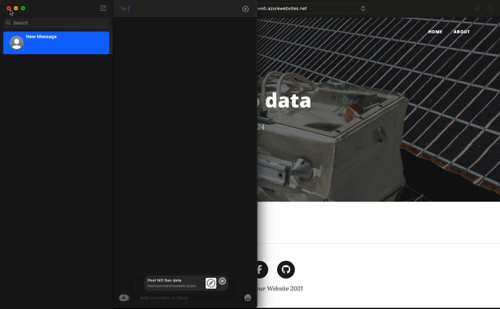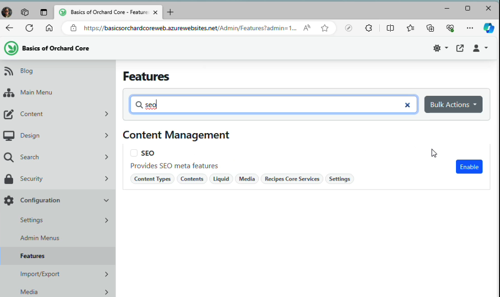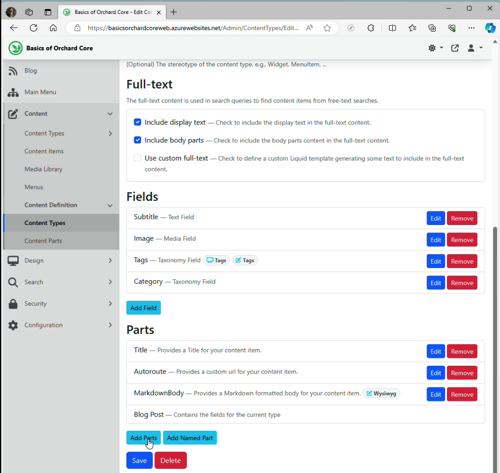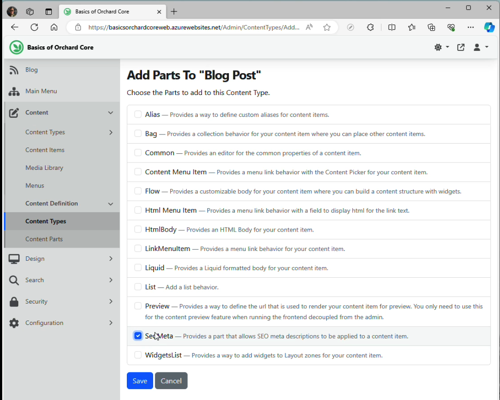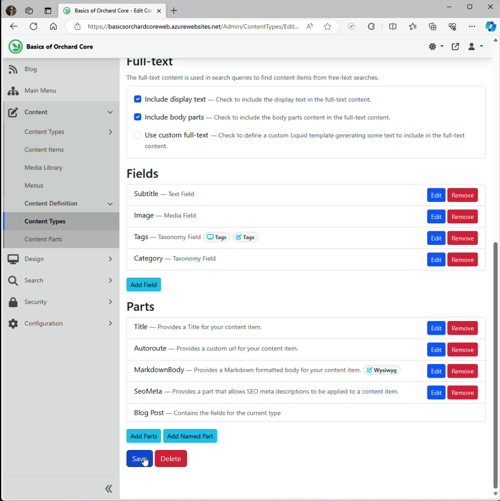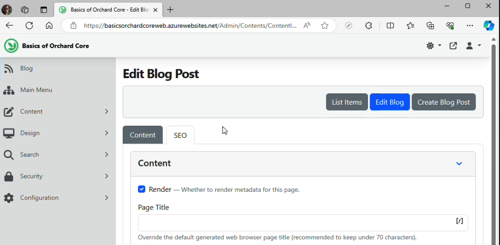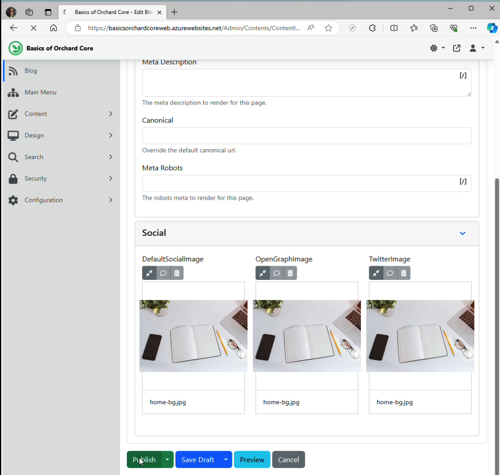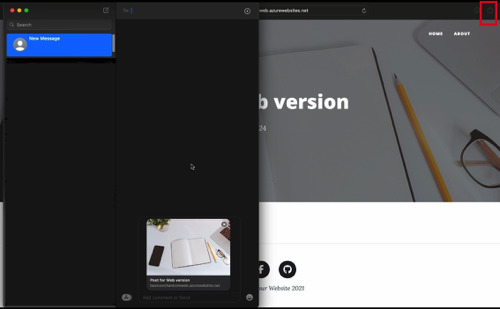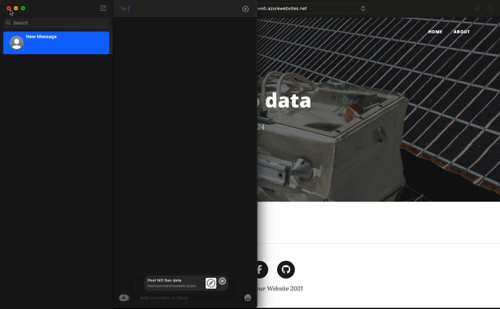Objectives
- Enable SEO feature
- Show Blog Post with and without SEO data
Step 1: Go to Admin page
Step 2: Enable SEO
- Go to Configuration -> Features
- Type seo in the Search Bar
- Click Enable
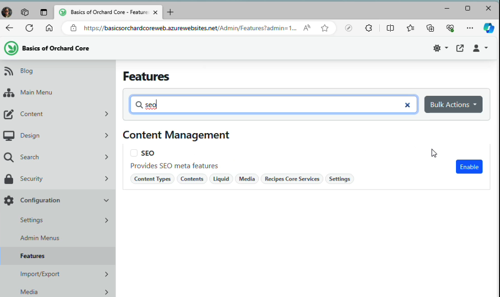
Step 3: Add SEO Meta Part to Blog Post
- Go to Content -> Content Types -> Blog Post
- Click "Add Parts"
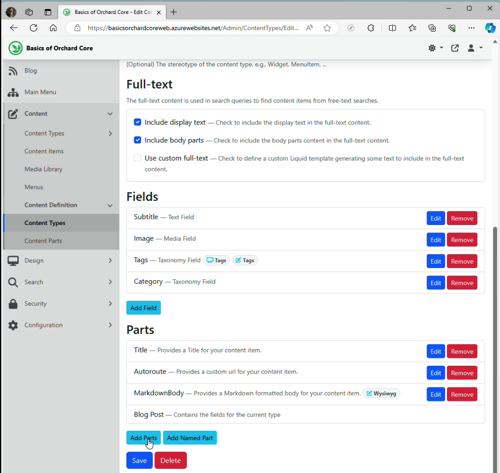
- Add SeoMeta
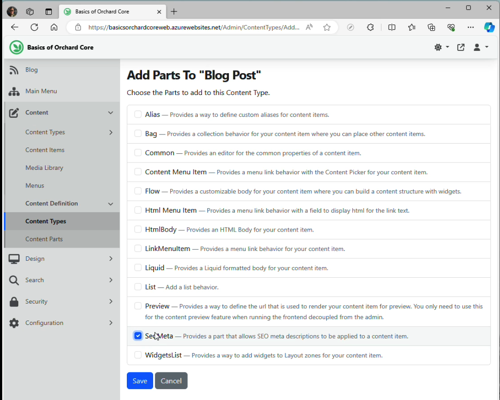
- Save
- Click Save again to save the Blog Post edit
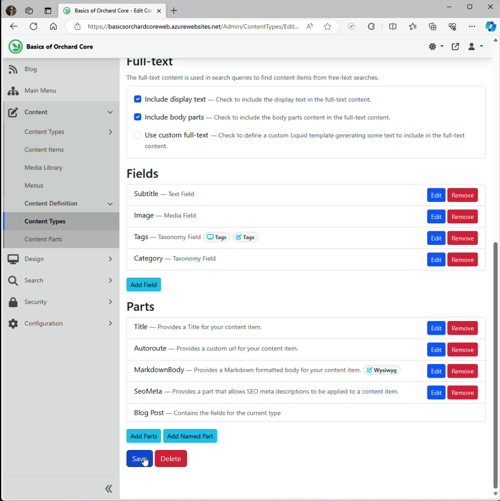
Step 4: Go to the Blog Post and add SEO data
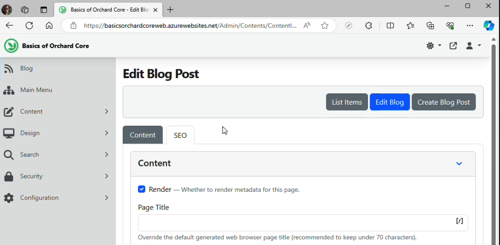
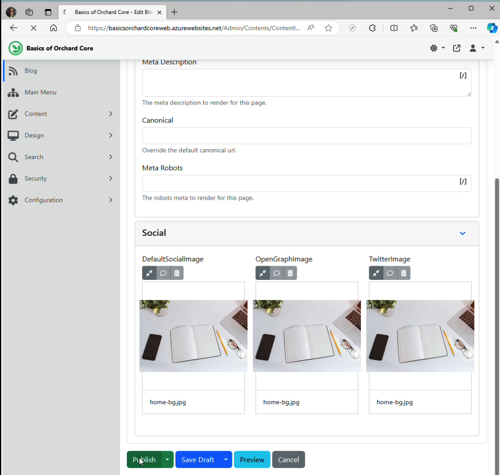
Step 5: Add a new Blog Post with NO SEO data (for comparison)
Step 6: Test results (Safari-iMessage example)
With SEO Data
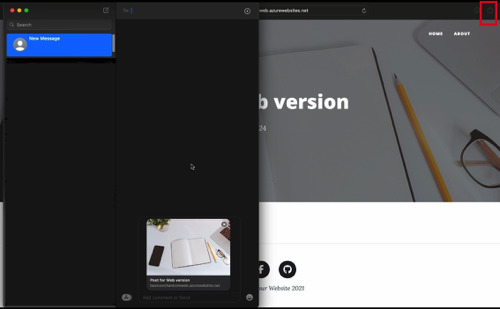
No SEO Data